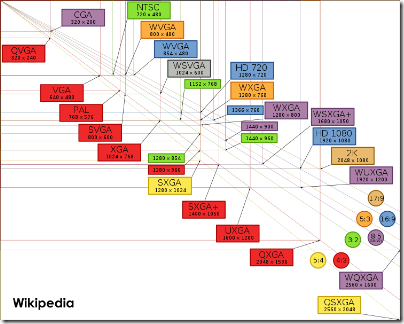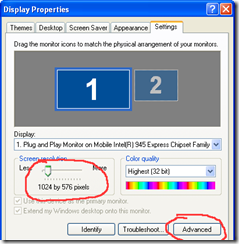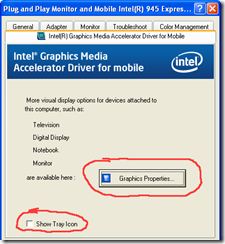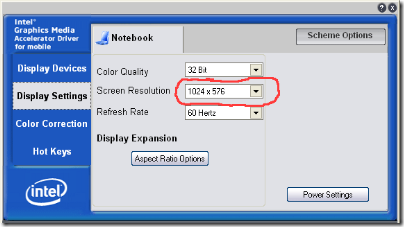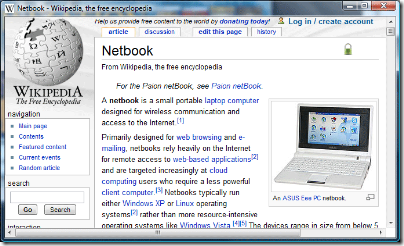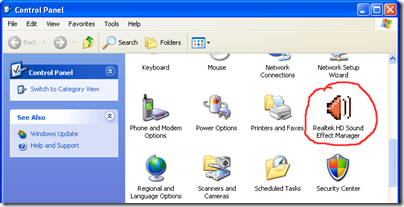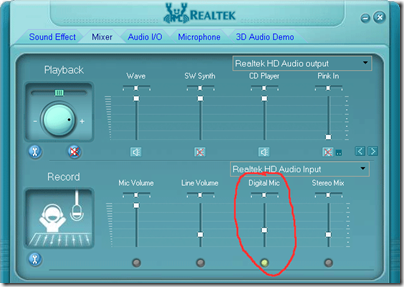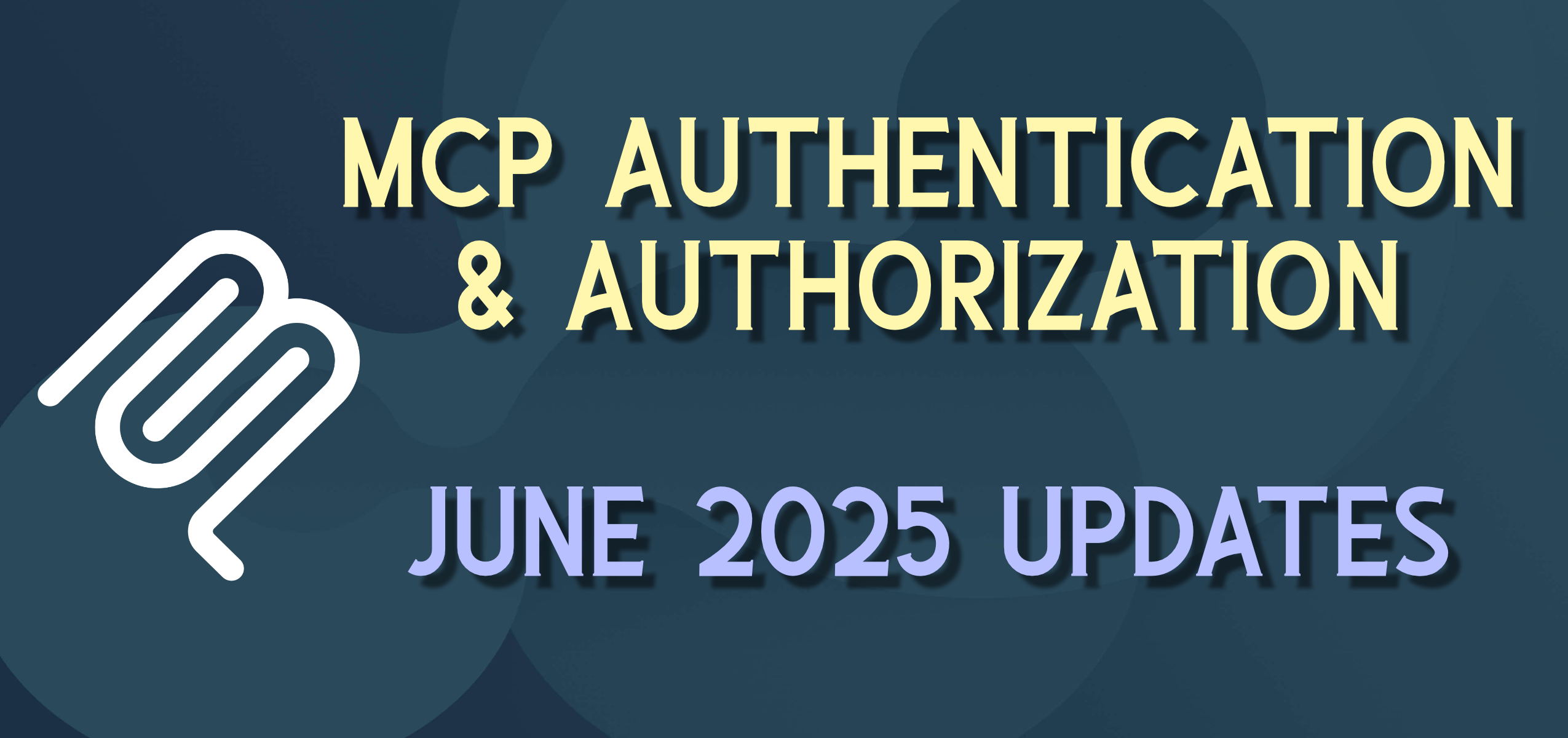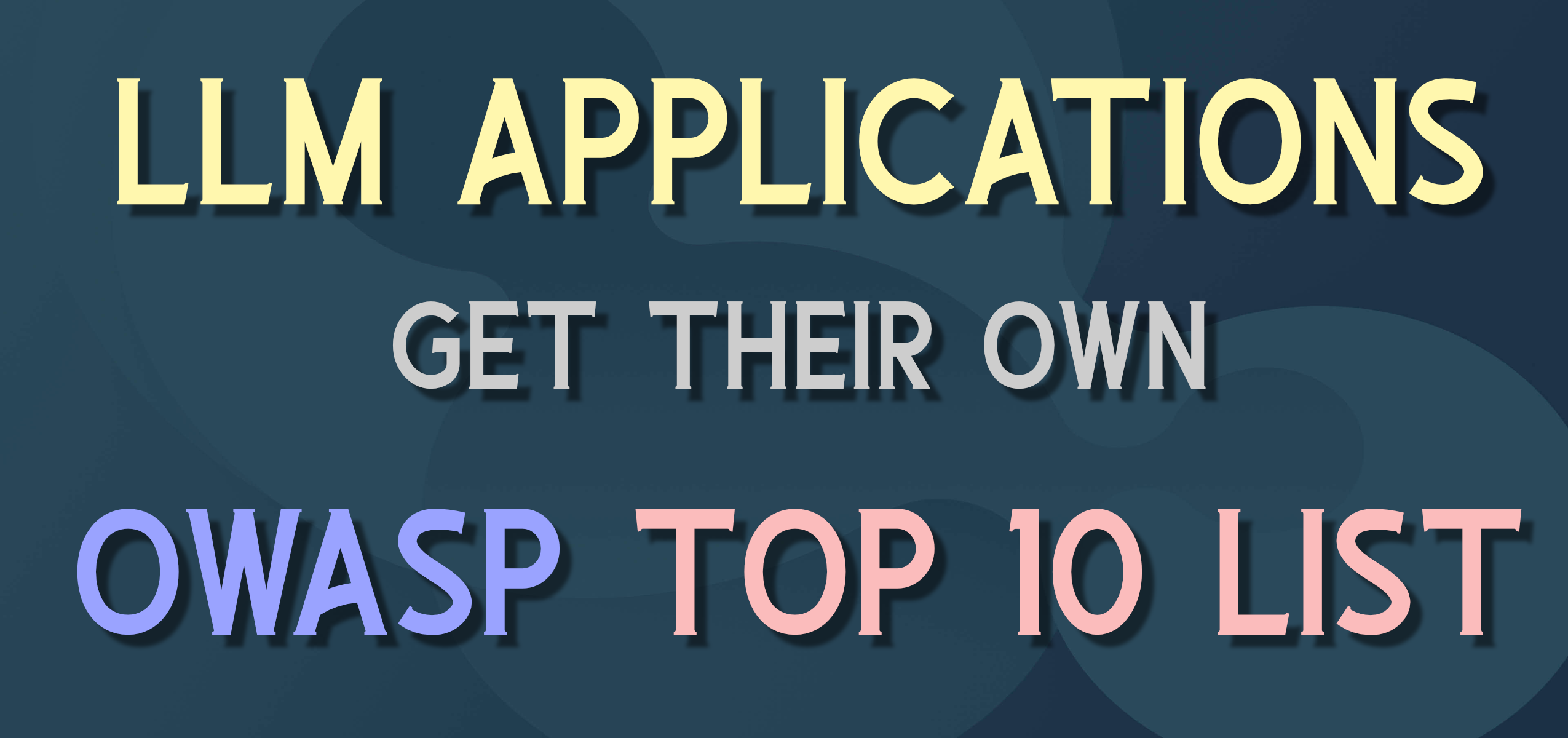Dell Latitude 2100 “kidbook” – Detailed First Impressions and Tips
Kidbook vs. Netbook
I wrote almost a year ago of how I’ve been looking for a netbook that would meet some basic requirements for use by kids for their daily work. There have been a lot of netbook models which are basically all the same specs, but none have really stood out as something that was designed and intended for kids, especially younger kids, to use on a daily basis. Enter the Dell Latitude 2100 “kidbook”. I’m calling it a kidbook because it adds some important features.
The 2100 is designed from the ground up for daily use in schools – it is not generally intended to be a consumer netbook. This means some important things. First, it amazingly comes with no promo/demo/annoyware installed. While this isn’t really a feature, it saves perhaps an hour or more of uninstalling to get up and running.
The unit feels solid, has a rubberized shell, and is somewhat ruggedized – perhaps not to warehouse/government standards, but it definitely feels sturdy. It immediately makes me think that this is what a “Little Tikes” or “Rubbermaid” laptop would look and act like. Also, the bottom of the unit has no access points for memory or drives, etc. In fact if you even remove the four screws on the access panel it will not come off – there are three more screw under the keyboard (see below) that need to be removed to access the hardware. This adds a nice level of security from interested eyes, but adds some complexity of adding memory, etc. Interestingly this also means that desktop spills could avoid damage as there are no access holes or vents on the bottom surface. The 6-cell battery option raises up the base even more for additional clearance.
The 2100 is a barebones and utility machine. It is not a tablet (though we did get the touch screen, see below), there is no thumb scanner, or firewire ports (3 USB). The keyboard is solid and nearly full sized, but there are no multimedia keys other than volume/mute controls. Did I mention there is no CD/DVD drive – typical for a netbook, but still something to get used to from desktops and laptops.
Finally the 2100 is very budget conscious – starting under $400, about $450 with the additional memory, touch screen, and webcam on these units. I remember in 1991 when I was teaching computers and we got some Apple PowerBook 100s to pilot with some teachers and students. These were $2,500 each in 1991 money. Even the Newton-PDA inspired eMate 300 device was $799 in 1997 and didn’t even run “real” software. The netbooks are finally a device that has enough power at a reasonable price for 1:1 student use.
Screen
Let’s get right to my biggest concern about the units the screen resolution – 1024 x 574? Huh? Computer monitors have traditionally been in a 4:3 ratio (e.g. 640×480, 800×600) and more recently 16:9 (1280×720) but netbooks have commonly chosen WSVGA resolution of 1024×600. This is trouble enough as it doesn’t match any typical resolutions of monitors, but by the 2100 dropping a mysterious 26 pixels off of this causes additional problems.
Many web sites are expecting at least 700 pixel vertical resolution, so you end up having to scroll down to get to the active parts of many web sites. But this is true of all netbooks and web sites are adapting to the netbook trend.
However, software installers can check minimum resolution before installing or setting themselves up. Some software will see a vertical resolution of under 600 and set up for 640×480 which makes an awkward little box in the middle of the relatively big screen. Others will not install without at least 800×600 resolution. To get around this you can temporarily change your screen resolution to 1024×768. This means you end up scrolling the screen up and down to see the full screen by moving the mouse up and down. This will allow the software to install. Then you can change the resolution back and the software will typically run (may clip the bottom a little).
But, 1024×576 is not one of the choices in the typical “Display Properties” dialog box – so how do you switch back. It turns out it is not that straightforward, but here is the scoop.
In “Display Properties” Settings, choose the Advanced Button. One of the Tabs will now be called “Intel Graphics Media Accelerator Driver for Mobile”. Here there are two things: 1) the button that takes you to the actual screen you need, and 2) a “Show Tray Icon” checkbox that will enable access to this panel directly from the System Tray. If you find yourself needing to switch resolutions to support certain software, having easy access to his panel will be helpful.
On this screen, finally, you can find the “native” resolution of the 2100 (1024×576).
An additional tip, the new Chrome web browser from Google has a unique functionality (that I hope gets picked up by IE, Firefox, etc.) that allows you to find a page on the web and then “Create Application Shortcuts”. This does two important things: 1) Drops an icon on the desktop, start menu, quick-launch bar, etc. for that web site (and picks up the favicon as an icon for the shortcut) and 2) removes all the UI chrome at the top (i.e. no address bar, tabs, menus, just the window title). This enables kids to get to pre-selected sites very quickly and maximizes the vertical “real estate” on the screen for maximum use.
Touch Screen
I opted for the touch screen because I am developing some software that uses it, but I was surprised at how the kids started using this feature right away in many of the applications. The kids must not have the hang-ups I have about touching a screen to get it to do things because they use it all the time. In fact in some software like Rosetta Stone (foreign language – nice) it is much more instinctive and natural to use the touch screen than maneuver with the touchpad. Not much more to say about this yet – I am eager to get some software going that will use it even more.
CPU
The 2100 uses the common combination of the Intel Atom N2170 CPU and Intel 950 GMA (graphics media accelerator). This combination does a very respectable job of running most software very well.
The notable exception is software that requires significant graphics memory and 3D acceleration. Two failures in this regard were Age of Empires III and Civilization IV. A general rule, if you considered buying a new video card to run a game or program, then it will probably have issues on a netbook
The 2100 plays video well (avi, mov, mp4, and even DVDs, see below), but don’t expect to record or edit videos on the machine itself. The performance was very respectable with photos (even large ones) consider the higher-end (2Gb) of memory if editing and manipulating images will be important..
Integrated Camera / Microphone
We also opted for the integrated webcam and digital microphone. I was very pleased when installing Skype (video conferencing) at how well it worked with the hardware with the standard install. The device comes with software for basic webcam recording and still picture capture.
The one trick we found was actually enabling the integrated digital microphone in applications like Skype and Audacity (audio/podcasting). There is only one microphone driver/input in the software but there is an external jack for microphones and an internal digital microphone. I only found one place to switch between the two. If you open the control panels there will be one called the “Realtek HD Sound Effect Manager”.
Opening this up you will find a tab called “Mixer”. Once selected you will have the option to select the radio button for either the external or integrated/digital mic.
Memory
There are really four configurations of memory in the 2100: 512Mb, 1Gb, 1.5Gb, and 2Gb. The interesting thing is that the initial memory configuration is very important. The first 512Mb or 1Gb of memory is actually permanent on the motherboard of the laptop – that is, it can’t be removed or upgraded. There is one slot for memory that can take an additional 1Gb of memory. So starting with 1Gb maximizes your memory potential. This is how I ordered the units because additional memory was $29 for 2 1Gb DIMMs online (and I was over budget because of the touch screen and webcam already).
Adding the second sticks of memory turns out to be more involved than any laptop I have ever used or owned, and this is saying a lot. It turns out that you first need to remove the keyboard (2 screws) to get to the internal screws attaching the bottom cover (3 screws) and then you need to remove the bottom access cover (4 screws). One note here is to be careful with the keyboard cable clip.
This clip opens upwards (see above) and stays attached – or should stay attached. One one of the units I had this clip (the white part) completely detach which lead to 20 minutes or so of anxiety before my wife (with better eyes and smaller fingers) got the clip to click back on (thanks Laura).
The second 2100 memory upgrade went fine with the keyboard clip but the memory did not “seat” correctly so I had to re-remove the 9 screws, keyboard, panel, etc. and do it all over again – good experience, but, again, not as “friendly” as many other laptops. Perhaps having Dell install the 1Gb when building the machine is worth saving $10 on memory.
On the plus side, this really keeps curious kids from getting into the device (it’d be nice if you could get a replacement set of outer screws that were Torx or at least not Phillips-head screws to slow them down even more. On the down side this makes a typically easy memory upgrade a much more involved task.
Operating System
Ubuntu Linux, Windows XP SP3, or Windows 7 – not considering Vista as a practical option right now.
This is actually a pretty easy decision for us. Linux won’t run most of the educational software (out of emulation). Likewise Windows 7 won’t run much of the software and “Virtual XP” mode is not supported on Atom processors.
Macintosh OSX not available on non-Apple equipment – will Apple release a netbook / kidbook?
So Windows XP SP3 is probably the most stable and understood Windows operating system in use (since Windows 98SE) and runs the important software we use. Microsoft has stated that the XP downgrade option will be available for 18 months after the release of Windows 7, after that a CPU and memory upgrade will probably be necessary to achieve similar results.
Networking
Unsurprisingly the 2100 supports Wi-Fi and wired connections (no 3G or WiMax, but not needed). But surprisingly it supports 802.11n high-speed Wi-Fi and 1000 Gigabit Ethernet wired connections which are not common on typical netbooks. They also have the ability to “wake on LAN” which enables solutions like the upcoming “Managed Mobile Computing Station”.
This unit enables 24 of the 2100s to be docked for charging, storage/security, and remote updates (even includes it’s own wireless router so you can plug in one Ethernet cable and wirelessly power a room). But at close to $4,000 this kind of kills the whole “on budget” theme for a classroom – hmm, 10 more 2100s or a fancy cart.
Bluetooth 2.1 is available as an added option (we didn’t opt-in). This was tempting for use with the LEGO Mindstorms NXT robotics kits, or wireless mouse, but I can imagine the pairing and management of a classroom full of Bluetooth devices could get challenging.
One other thing is the somewhat hyped feature of the Network Activity Light.
This is included on the cover of the netbook and shows if any network interface is being used (i.e. light on if activity, light off if no activity). I’ll stop short of calling this a “gimmick” but in our experience the light is always on because the network is always on. If there were an easier way for kids to turn the network on and off, or some software uses this for other purposes (a promised API from Dell for educational software programmers may be coming soon), then this may have a larger use and impact.
Battery
Dell offers a 3-cell and 6-cell battery for the 2100. The 6-cell adds a little bit of height but is barely noticeable. One unique feature is that there is a clear plastic “window” on the battery where you can slide in a strip of paper with a particular student’s name (or other identifier) on the unit. This gives a clear way to identify different machines in what may be a crowded classroom situation.
Keyboard
The keyboard is nearly full-sized and I had no time with my huge hands typing e-mail and other tests. Another unique option here is an antimicrobial protected keyboard option. In a shared environment could be a real plus with the flu and colds going around. For 1:1 use this may not be as much of a benefit (did not opt for this either).
CD-DVD Options / Issues
Sometimes there is no getting away from using external media. Ironically all the backup and recovery software for the 2100 comes on CD, which you can’t ever access from the 2100 directly. Also, some curriculums include physical DVDs (e.g. One Year Adventure Novel) and others have a lot of media that needs to be accessed from the disc (e.g. Rosetta Stone language software). In these cases you have two options.
The first is an external CD/DVD drive. The best of these will require no external power and can be powered directly from the USB port. Dell has an option for this when building the machines for $90 which includes PowerDVD (playing DVDs) and Roxio Creator software (burning discs). I was watching for deals and found a Samsung drive on sale at NewEgg for $49 which included Nero 8 (playing and burning). This has worked well for installing software, running CDs, and playing DVDs – I was impressed that the laptop played the DVDs so well with the limited power. I am sure when you are running off of battery power that this would significantly reduce battery run time.
The other option is to use disc images on the hard drive. Utilities such as PowerISO will allow you to create an image of most CDs/DVDs and store them on the hard drive, and later mount these images as virtual disks. This essentially mirrors the content of the CD/DVD to the hard drive. This image can then be run using just the hard drive. This raises all kinds of copyright issues and licensing headaches. This is a topic for another post, but make sure your licensing allows for this type of use and that you are covered for the number of simultaneous installs and users that you have. Some discs have copy protection on them and will not work with this method of mounting – this clearly shows the intent of the publisher – contact them directly as I am sure this will be a common issue going forward.
Ideally software will move away from distribution by disc, and even installing locally on the netbook at all (more below on this). But until then there are still options for curriculum that is distributed and/or must run with a disc.
Pros
Marketing material is one thing, but a well designed “kidbook” is worth lauding. If I haven’t mentioned it before I am in no way associated with Dell and don’t get any compensation from them. That being said, I really do like the 2100s. They are solid and do what they claim to do, and don’t do what they don’t claim to do. The price point is quite reasonable considering the power and functionality provided. Unique options like the touch screen, anti-swine flu keyboard, rubberized and secured exterior, etc. are very nice to see. The touch screen and web cam enable more “natural user interface” options that enable use of the 2100 beyond the keyboard and mouse/touchpad.
Cons
The biggest “con” is the screen resolution (1024×576). I would predict that this gets a remedy fairly quickly because of the non-trivial impact that it can and will have on software installs and execution. Unfortunately early adopters will be somewhat left behind by this – but that is one of the risks of being early to any technology.
Recommendations
When I was young and foolish I leased a 1995 Dodge Cirrus based on a popular consumer’s magazine “Car of the Year” award (because I had finished my Masters degree, and had a full time school administrator’s job, and “deserved” a new car). I only mention this because it was the worst car I have ever owned, recalled twice, in the shop for mechanical failures 5 times, and all in the 24 months of the lease. This is/was the last new car I ever bought and I learned an expensive lesson about cost and value (and how leasing is 95% of the time a terrible option). I also learned not to give or trust recommendations without a significant amount of hands-on time for new models. Interestingly the said consumer magazine has also adopted a similar policy for new models.
And you probably realize where this is going – I am going to hold off on recommendations concerning the Dell 2100 until we’ve spent some real-world time using it. Unfortunately models change so fast with computers that waiting a year to make a recommendation will probably find the Dell 2115 in production with the first or second round of enhancements. But I am in no way sending them back, and am cautiously optimistic that these will really be helpful going forward. I am also realistic that there will be improvements (1024×576) and tweaks and being on the cutting edge is exciting but sometimes you get a little cut up in the process.
Overall I’d give the 2100 “4 of 5 stars” or a solid B+, which means there is a little room for improvement but it is a solid offering and unique today in the marketplace.
Products Installed / Mentioned Here
- Rosetta Stone (Language Learning) http://www.rosettastone.com/
- Skype (Audio/Video Calls/Conference) http://www.skype.com/
- Lego Mindstorms NXT (Robotics) http://mindstorms.lego.com/eng/Egypt_dest/Default.aspx AND http://www.legoeducation.com
- Teaching Textbooks (Math, 4th-Pre-Calc) http://www.teachingtextbooks.com/
- PowerISO (create/mount disc images) http://www.poweriso.com/
- One Year Adventure Novel (Writing 8th+) http://www.oneyearnovel.com/
- Wikipedia http://www.wikipedia.org
- Google Chrome (web browser) http://www.google.com/chrome
Implications
This is already 2 or 3 times the size of a good blog post, but I plan to add another post at some point about the implications of netbooks in the marketplace. Some technology analysts predict that in 5 years 50% of internet connected computers will be netbooks. Software and services targeting (or at least supporting) netbooks will be an important market. Software distributed via the network, or better yet delivered in real-time over the network, will be in demand. Also, software that can adapt to the screen size of the user (from 10” netbook to 30” desktop monitor) will be popular to enable use and features based on the power and size of the particular install. Some examples of recent posts on products of this type are below. I’ll have to also post some samples of what we are doing with Silverlight and dock panels and view boxes to show some of the latest technology to help enable functionality in installations on different screen resolutions.
http://eeepc.net/netbook-office-suite-launched-by-corel/
http://eeepc.net/thinkfree-office-suite-available-for-purchase/
UPDATE: Had to fix the URL “slug” it was messing things up (never include a quote in a slug).